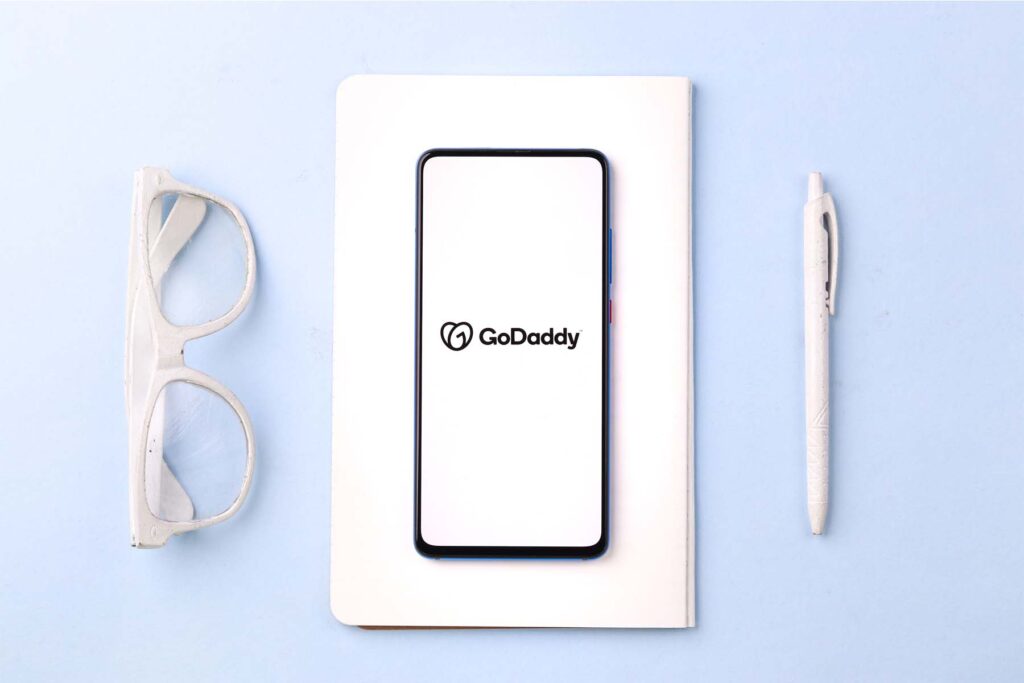If you’re hosting your website on GoDaddy, there is an easy way to share access to the account if you need help with DNS or other settings. And here is a way to share access with vendors or developers without sharing your direct login information.
It’s always best to use the sharing tools built within a service instead of your personal username and password. It gives you more options for what someone else can control within the account, like your domain, products, and/or billing. And it also makes it easy to remove and add as many different people as you like.
Sharing GoDaddy Account Access
After logging into your account, navigate to Settings > Delegate Access.

Before clicking the “Invite to Access.” Make sure you’re using the email associated with your vendor’s GoDaddy account (alternatively, vendors can make this request to clients using the “Request Access” option as well). It will make this process much easier.

Finally, add the Name, Email, and Access Level required to share access to your account:

Click the “Invite” button.
You now know how to successfully share access to your GoDaddy Account!